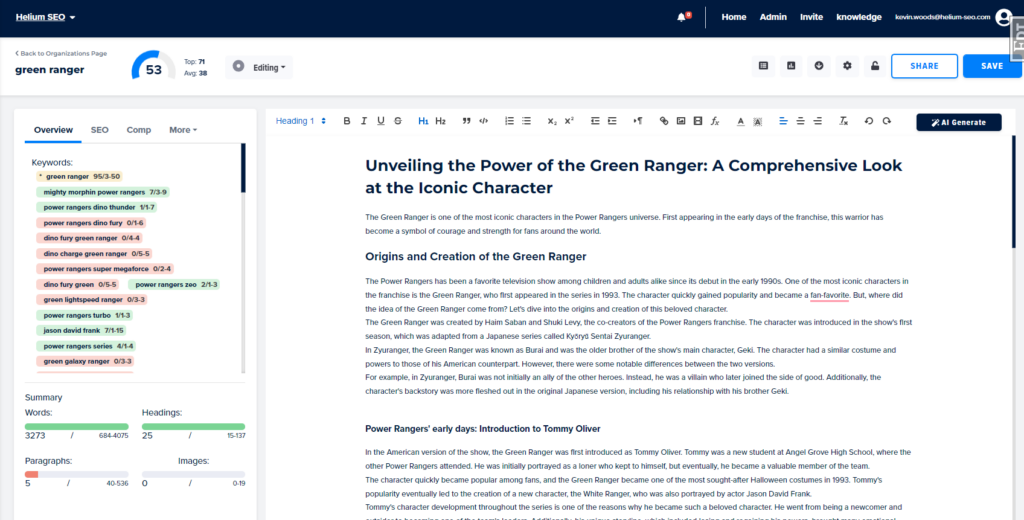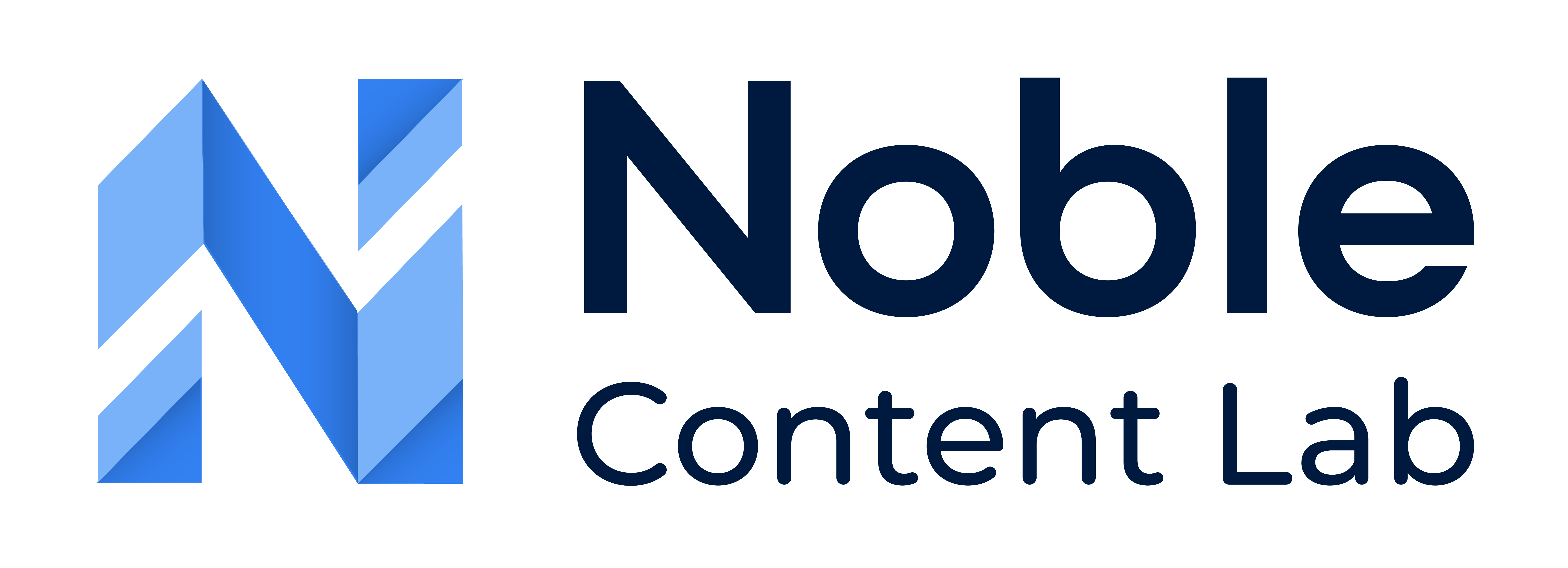Noble can use AI to generate the whole piece of content for you. You don’t have to write anything! We can do all the work for you!
How do I have AI Generate Content for me?
Step 1: Create a New Content Piece or Select Existing Content
You can start fresh by creating a new piece of content. To learn more about creating a new piece of content check out our article “How to create a new content piece?” here.
You can also open an existing piece of content and have AI generate the content.
Step 2: Choose the AI Generate Content
There are two ways to choose to have AI write the content for you.
Option 1: Choose the AI Generate Content from the “Let’s Get Started!” window.
Note: This option will ONLY show when the content editor is empty and the outline is empty
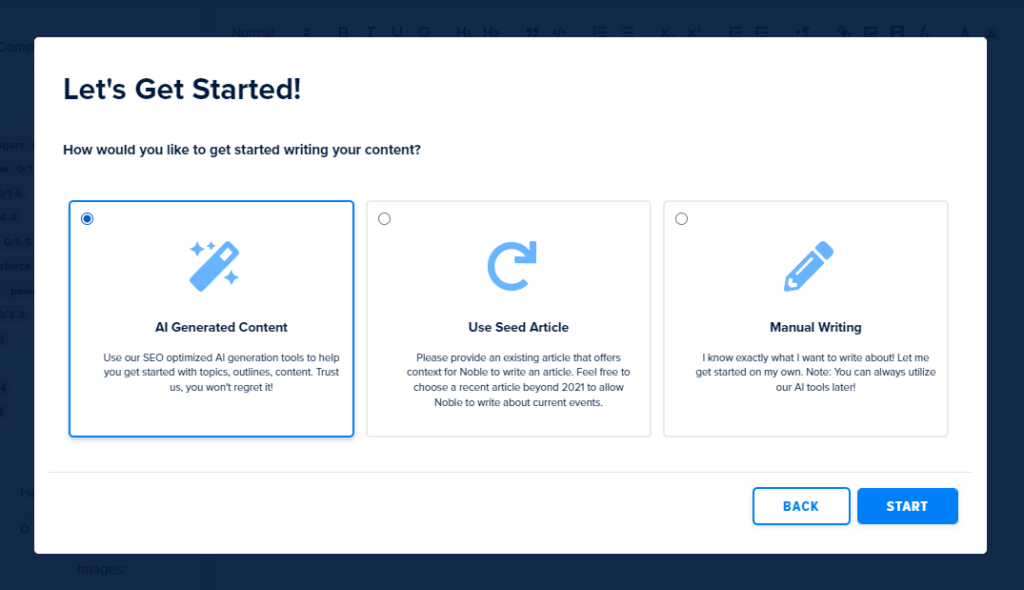
Option 2: Click the AI Generate Button from the editor toolbar.
Note: This option will be available even if you first choose manual writing.
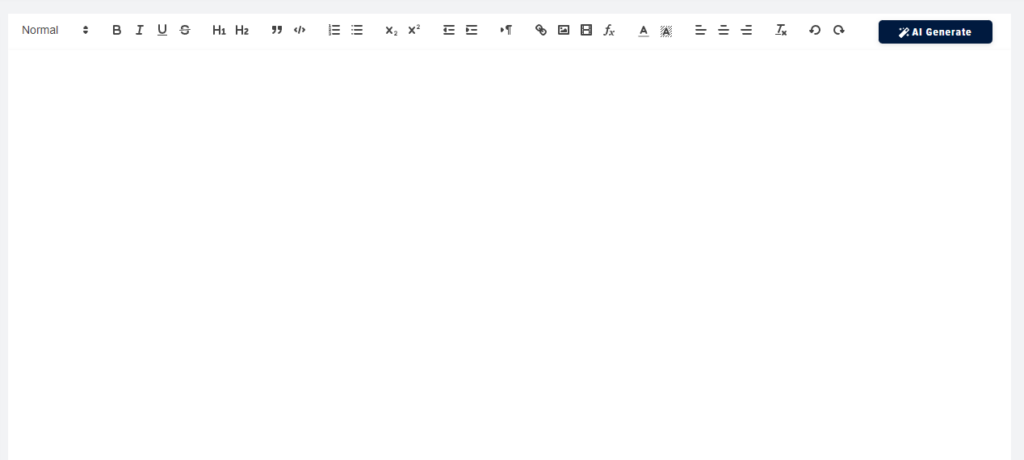
Step 3: Create an Outline
Before we can have AI generate content we need to create an outline.
Please click here to get instructions on generating or manually creating a new outline.
Step 5: Choose options
- Tone Select Box: Noble gives the option to select what type of tone content is written in.
- Table of Contents Toggle: Noble gives the option to choose if content is generated with a table of contents or not.
- Key Highlights Toggle: Noble gives the option to choose if content include key highlights added in content during AI generation
Step 6: Click the Generate button
AI will use the outline to generate a new piece of content for you. This may take up to a few minutes. You can use this time to get a cup of coffee or just enjoy the time you are not using to write.
Step 7: Review / Proofread content
AI is great, but it still has some troubles. Read through the content and make any edits as you see fit.