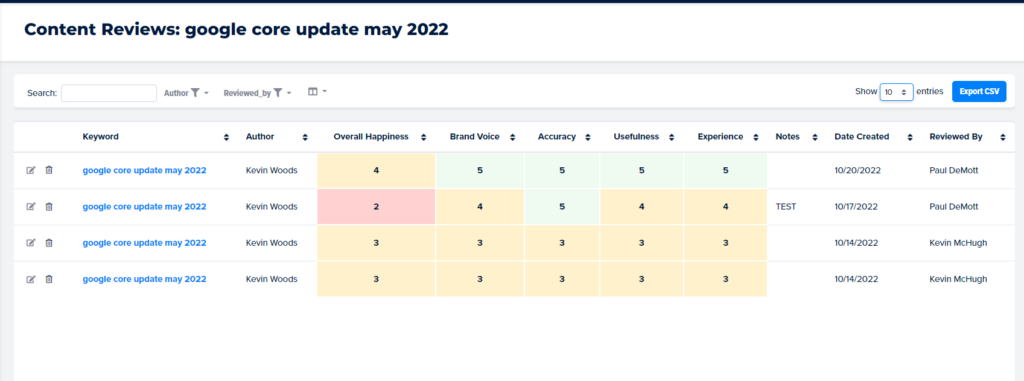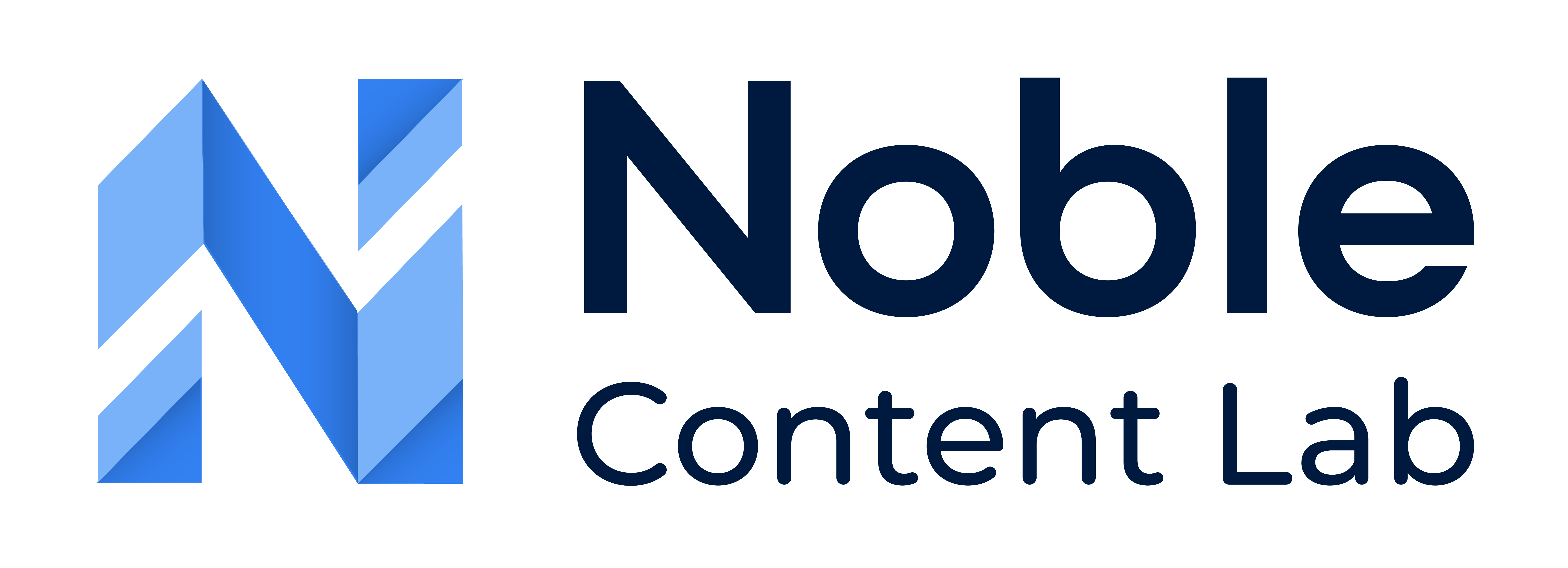There are a couple of different ways you can go about viewing surveys for content.
NOTE: ONLY admins of an Organization can view Surveys
Method 1: Using The Side Navigation bar
This method is best for viewing ALL surveys for ALL content pieces in an organization
Step 1: Click the Content Surveys in the sidebar
Click the Content Surveys link in the Sidebar to view ALL the content surveys for the whole organization
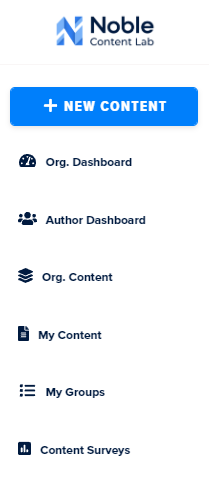
Step 2: View Surveys
All the surveys for each content piece in the organization will be listed in a table
Use any desired filters to help view surveys
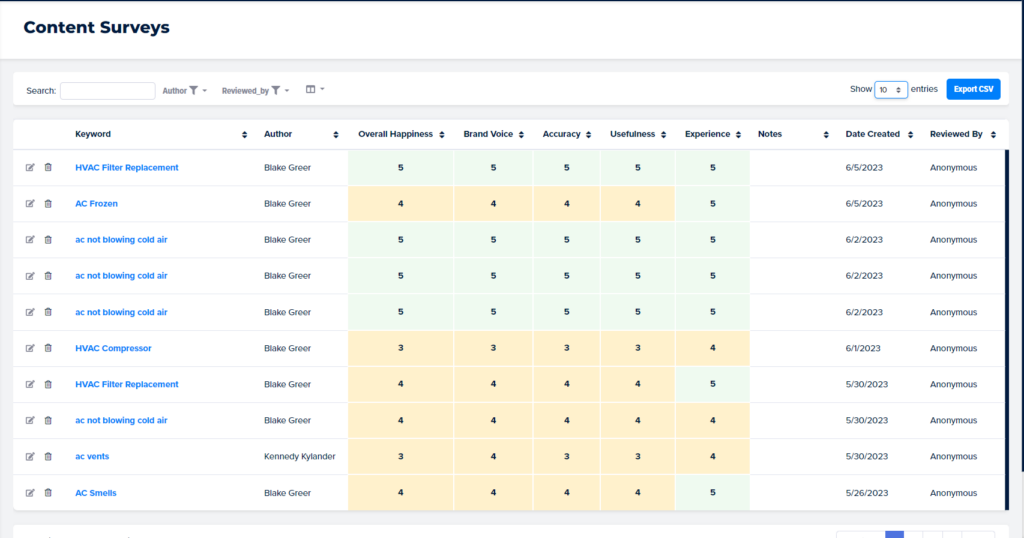
Method 2: Using Content Editor Screen
This method is best for viewing surveys ONLY for a specific piece of content
Step 1: Navigate to the Content List Page
Click Org. Content or My Content in the left sidebar.
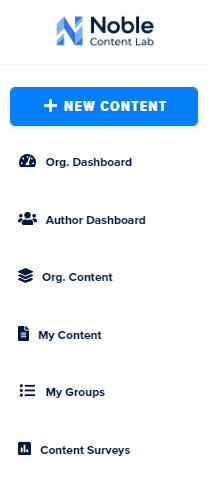
Step 2: Open the desired Content in Editor
Find the desired content piece
Open Content editor for the desired content piece
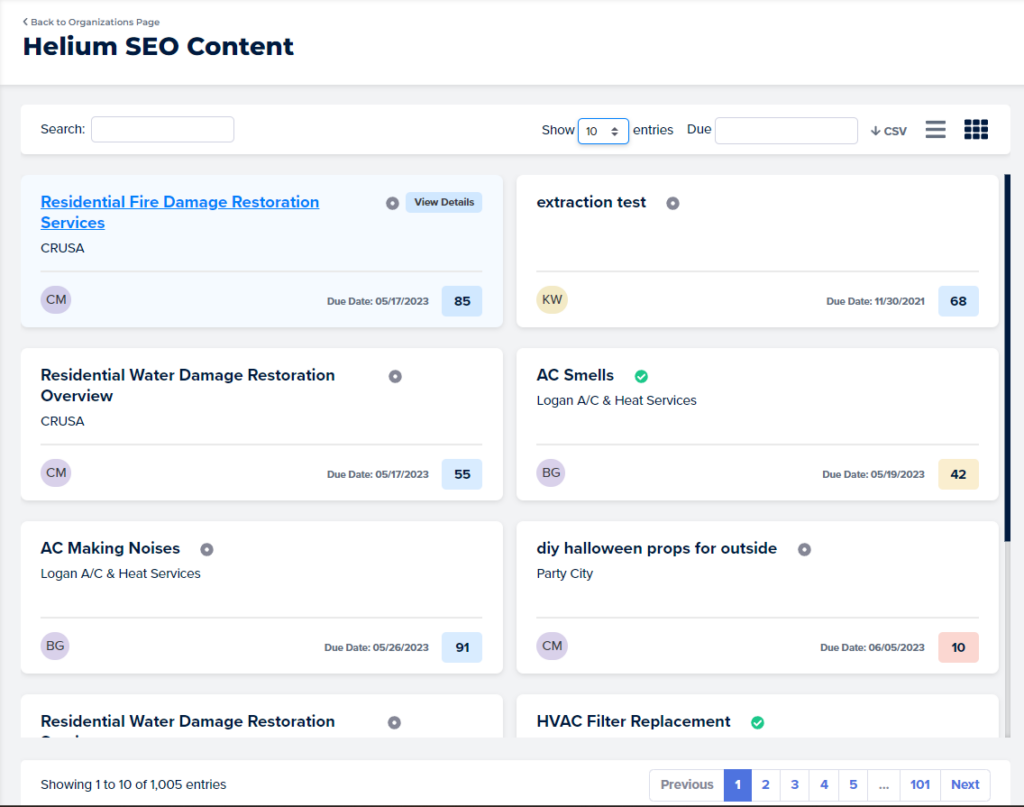
Step 3: Open Surveys Page For Content
Click the surveys icon in the top right corner of the editor page
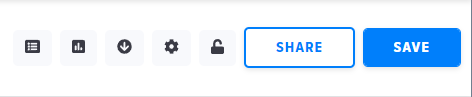
Step 4: View All Surveys For Specific Content
All surveys for the specific piece of content will be shown in a table.
Use any desired filters as needed to help view surveys