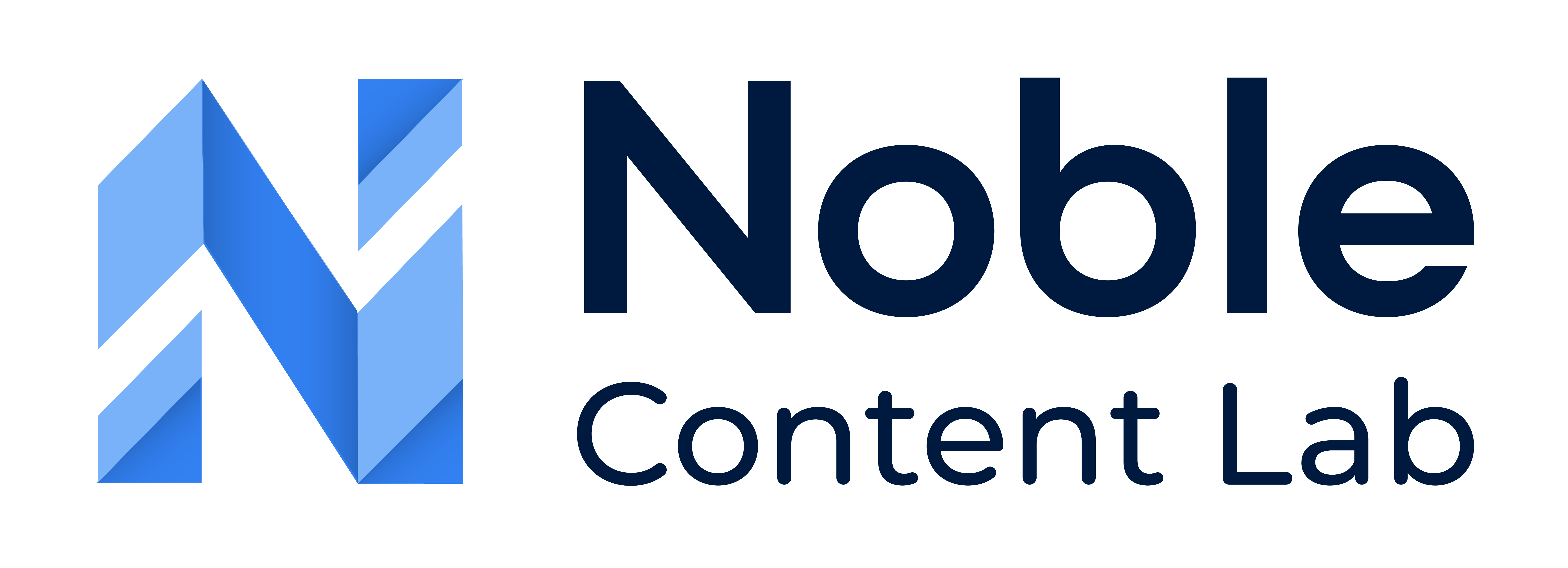The Noble will by default send notification emails to Authors set on Content, letting them know when parts of Content have changed. This will help the Author keep up today with changes to their Content. Users can turn email alerts off and on through Account Settings.
Email Notifications that can be sent out
Note: All email settings are turned on by default
Content Assigned to Auther: The author will be notified when another user assigns them content.
Content Status Changed: The author will be notified when another user changes the status of content assigned to them.
Content Due Date Change: The author will be notified when another user changes the due date of the content assigned to them.
How Do I Turn Email Notifications Off Or On?
Step 1: Navigate To Account Settings
Use the “Manage Account” link in the top right corner drop down of Noble
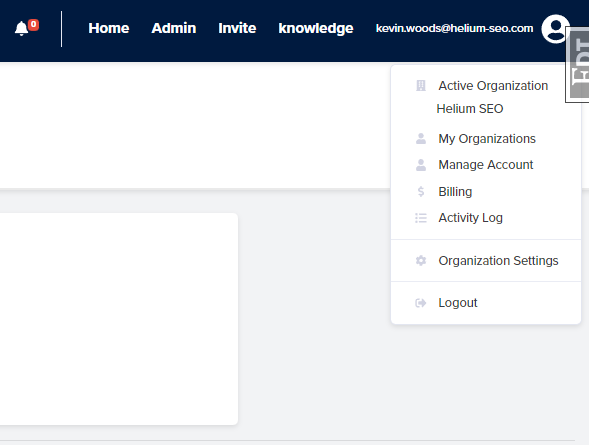
Step 2: Navigate to Email Notifications
Use the Email Notifications tab to get to Email Notification Settings

Step 3: Set The Email Settings To Your Desired Setup
Turn the setting “off” by unchecking the box and turn the setting “on” by checking the box.
Note: All settings will be set to “on” by default.
Click “Update” when settings are set to desired setup.