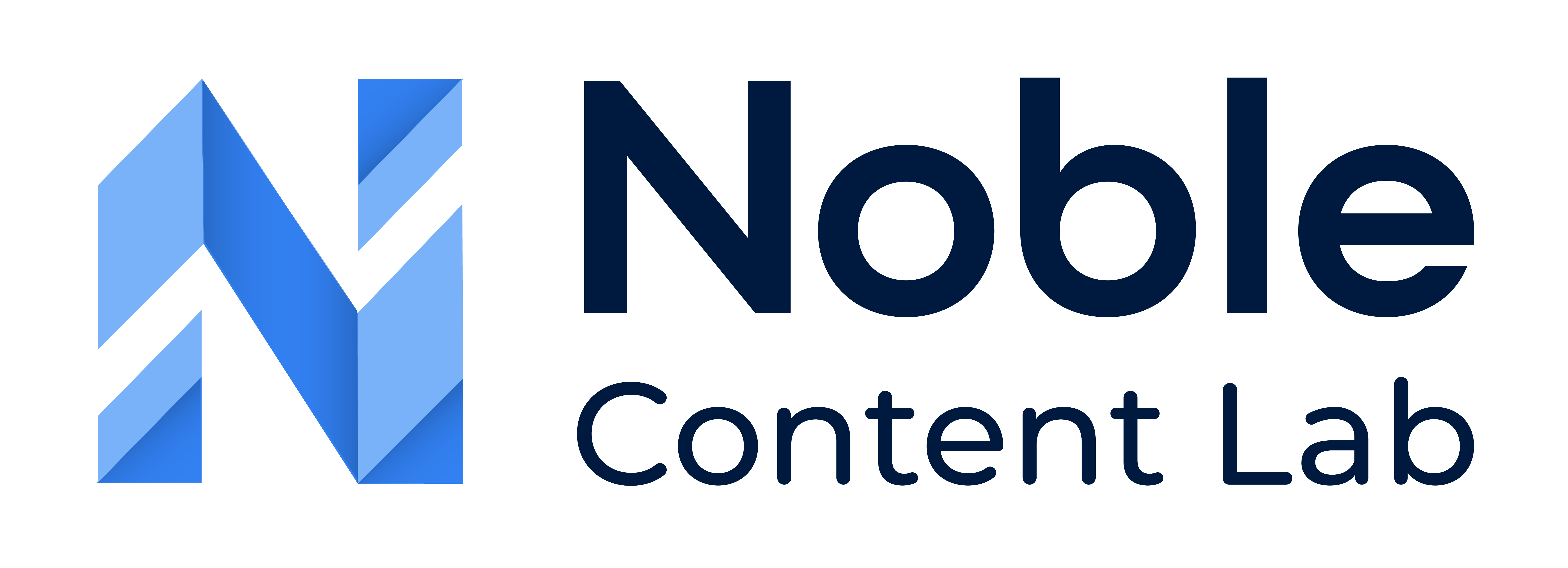Want to write content your way? Noble’s manual writing feature lets you take full creative control while still benefiting from our helpful writing suggestions. Here’s everything you need to know about creating content manually in Noble.
How Do I Manually Write Content?
Create a New Content Piece or Select Existing Content
There are three ways to begin writing your content and scoring it for search engine optimization:
- Start Fresh: Create a new piece of content by clicking on the “Manual Writing” option to create your content from the ground up
- Feed Noble Content Lab an existing piece of content you wish to optimize. This can be a current blog on your website.
- Have AI Generate a content outline and a custom article you can revise once it is drafted using our AI content generator.
Choose Manual Writing
On the “Let’s Get Started!” window, choose “Manual Writing.”
Note: This option will ONLY show when the content editor is empty, and the outline is empty
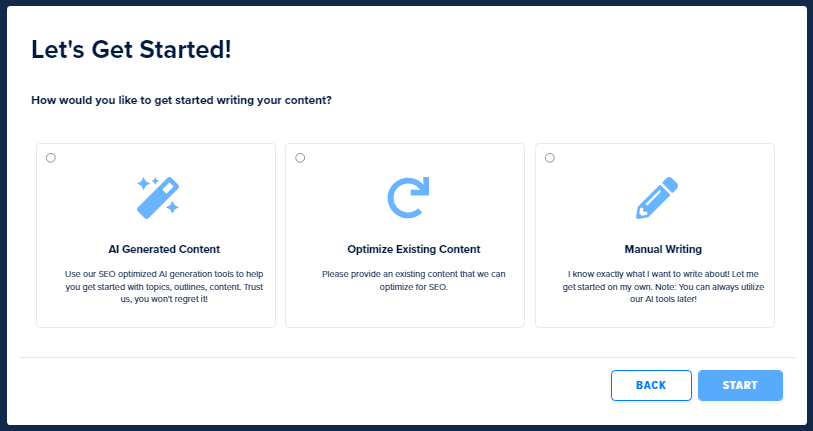
Start Writing!
You will be taken directly to the editor, where you can start writing your content.
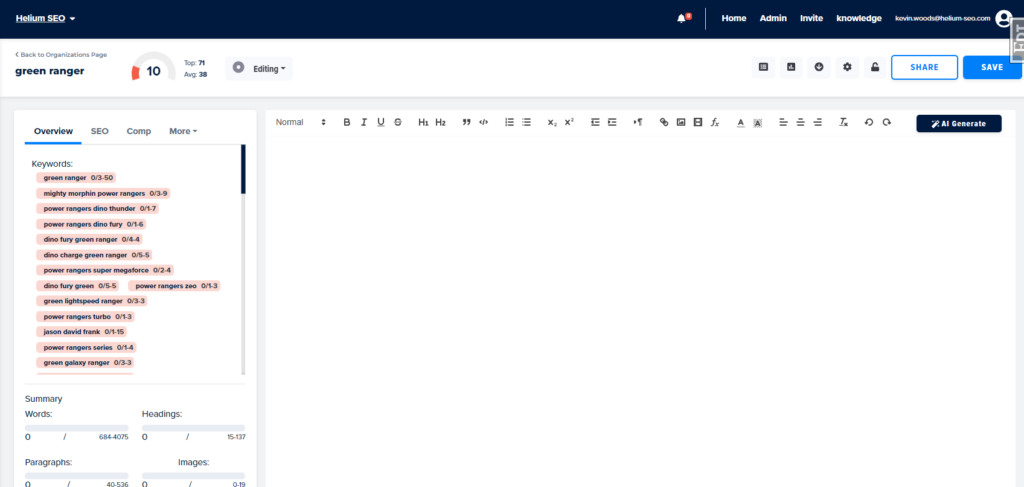
If you want to start by writing an outline, click the outline button in the top-right corner to open a popup window where you can structure your thoughts.
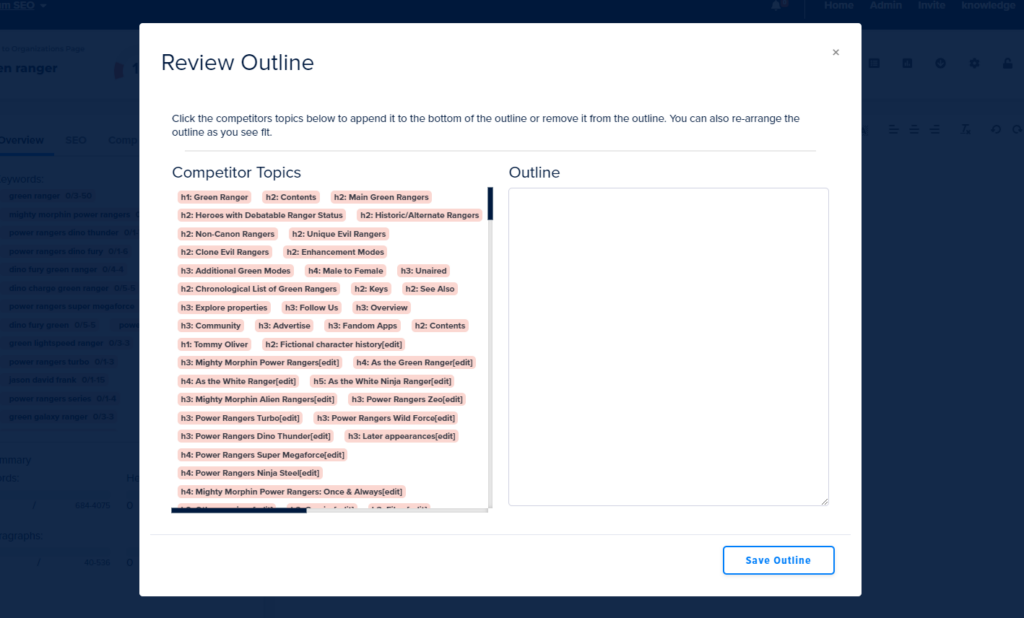
Pro Tips:
- While writing manually, you still have access to Noble’s suggestion features to help refine your work.
- You can switch between the main editor and outline view at any time.
- The manual writing option gives you complete control over your content while keeping Noble’s helpful tools at your fingertips.
This approach maintains your creative freedom while providing the support you need to create exceptional content.