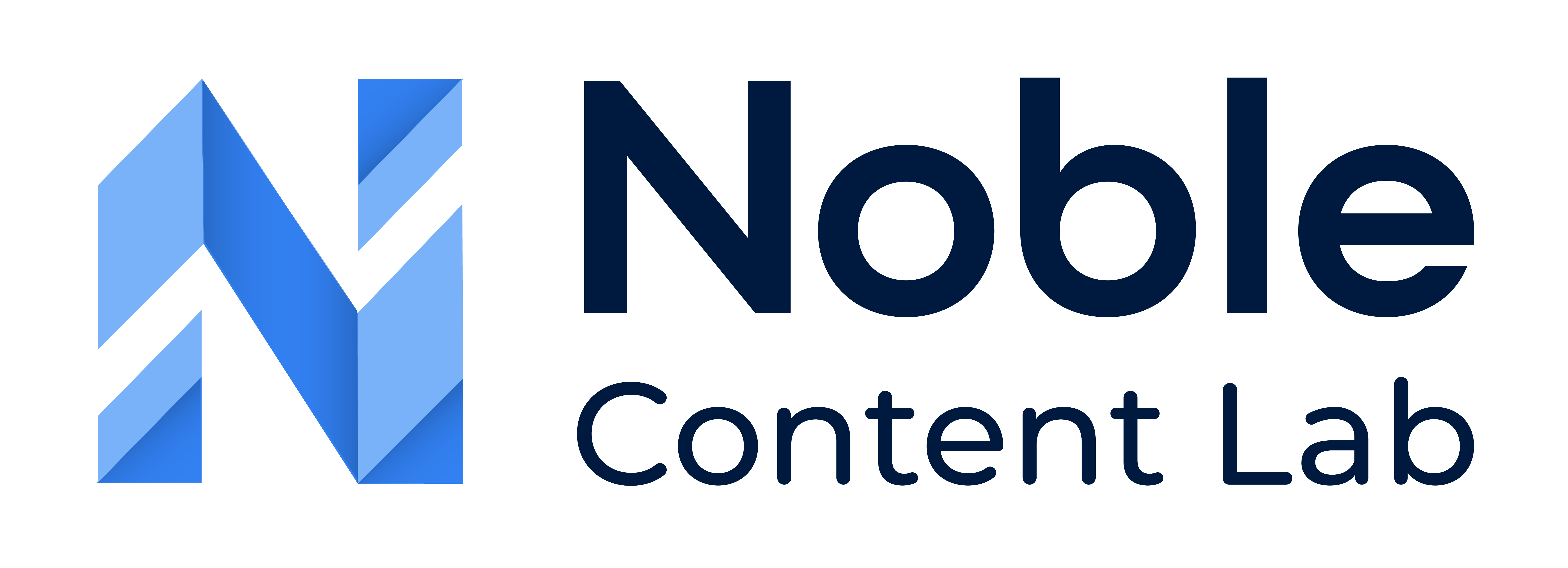A Brand Style Guide is a powerful tool for aligning content with brand identity, creating a cohesive and recognizable presence across all marketing materials. This comprehensive framework allows you to infuse your unique brand voice into your content, eliminate inconsistent messaging, and ensure your audience receives a uniform experience that reinforces your brand values.

Understanding the Brand Style Guide
How to use Noble Content Labs’ Brand Style Guide to transform your content marketing. Learn to seamlessly switch between multiple client brands and voices, customizing messaging for each audience. This comprehensive guide explains how to implement personalized parameters that ensure all content reflects each brand’s distinctive character while maintaining consistent representation across marketing materials.
All fields within the Brand Style Guide are optional, giving you the flexibility to customize only the aspects most relevant to your current content needs. You can choose to implement one, two, or all available features depending on your specific requirements for each content piece.
Key Components of the Brand Style Guide
Why Your Brand?
This essential field captures your business’s core value proposition in a concise format (under 100 characters). When completed, the system generates one or two compelling paragraphs highlighting your brand’s unique advantages, which are seamlessly integrated at the conclusion of your content. This addition serves as a powerful call to action that reinforces your brand’s distinctive benefits.
Tone Selection
The Tone field offers a dropdown menu with various stylistic options to reshape the voice of your content. Whether you’re seeking a professional, conversational, authoritative, or friendly tone, this feature rewrites your entire content piece to align with your selected voice, creating a consistent brand experience across all communications.
Content Exclusions
The Exclude field allows you to specify topics (separated by commas) that you wish to remove from your content. This feature is particularly valuable for ensuring brand safety, maintaining focus on relevant topics, or eliminating outdated information that no longer aligns with your brand positioning.
Implementation Process
Important Note: The Brand Style Guide does not support content containing images or embedded videos. These elements must be temporarily removed and reinserted after implementing the guide.
Step 1: Content Selection
Begin by either creating fresh content or selecting an existing piece for brand alignment. For guidance on content creation, refer to our detailed article “How to create a new content piece?”
Step 2: Configure Your Brand Parameters
Complete the form with your brand preferences:
- Enter your brand’s unique value proposition (limited to 100 characters)
- Select your preferred content tone from the dropdown menu
- List any topics for exclusion, separated by commas (limited to 100 characters)
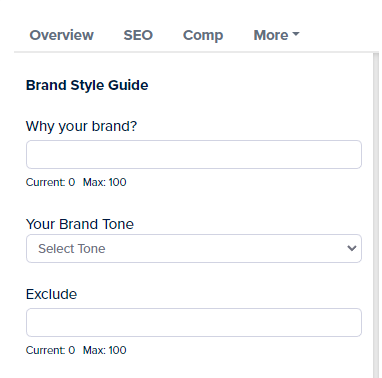
Step 3: Start Implementing the Brand Style Guide
Initiate the transformation process by clicking the “Generate AI Edits” button, which activates the AI engine to implement your specified brand parameters.
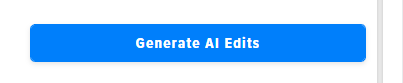
Step 4: Review the Newly Changed Content Suggestion
Carefully examine the AI-generated content in the preview window, ensuring it accurately represents your brand voice and messaging priorities.
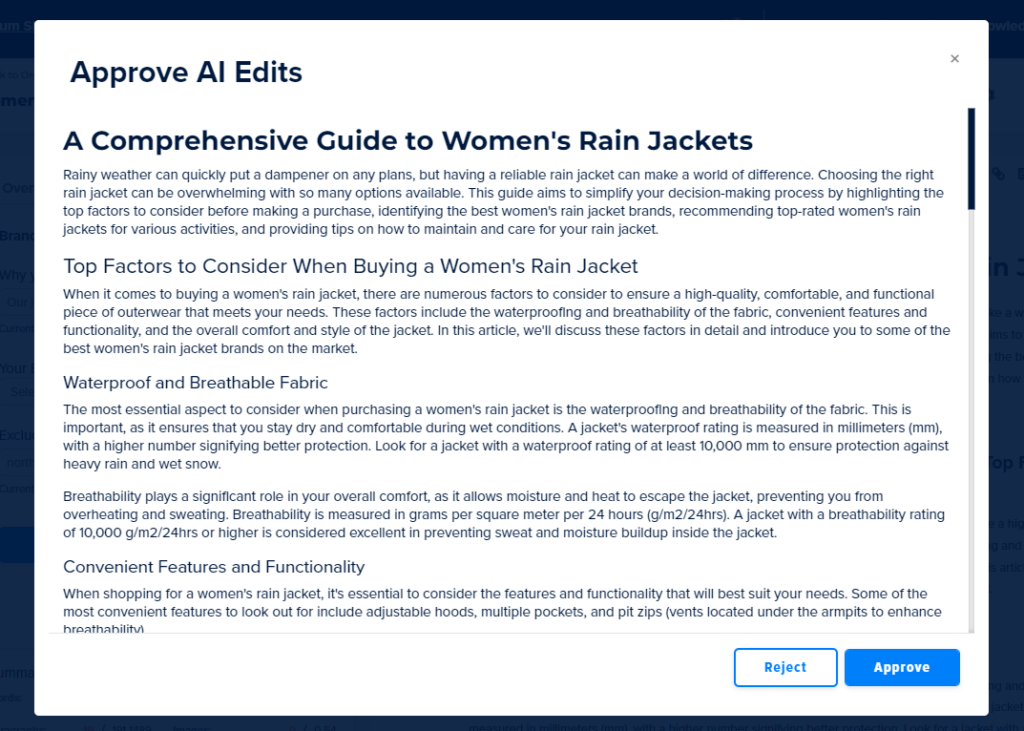
Step 5: Finalize Implementation
Upon approval, click the “Approve” button to transfer the brand-aligned content to your content editor, completing the brand implementation process.
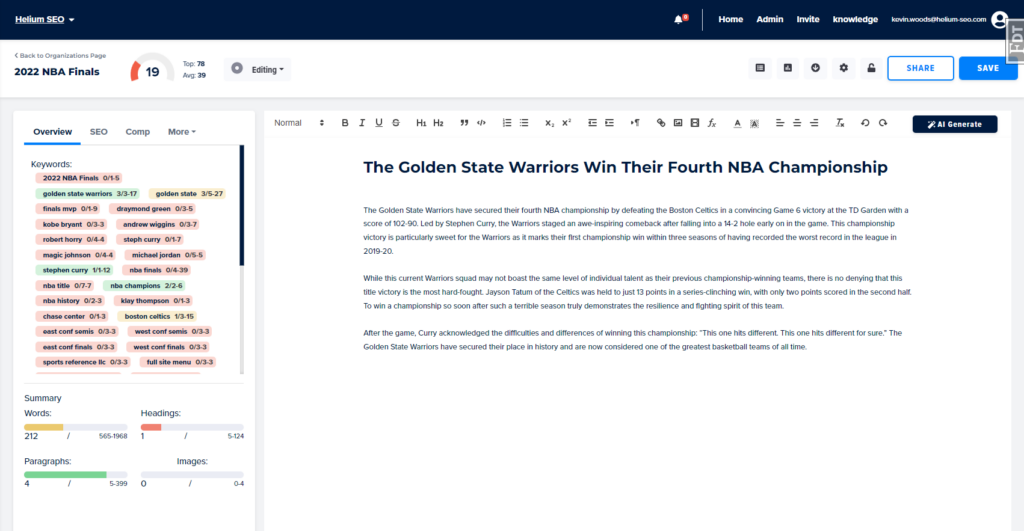
By following these steps, you’ll successfully transform generic content into powerful brand messaging that strengthens your market position and reinforces your unique brand identity, even when switching from client to client.