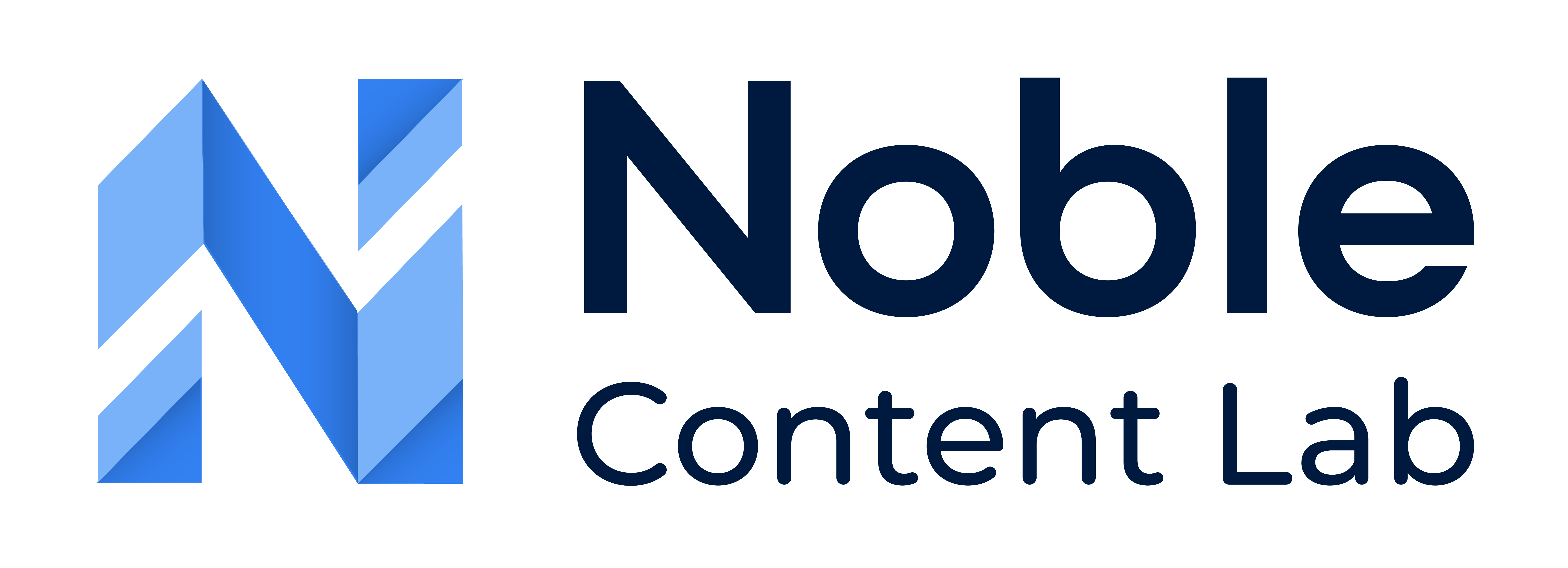Content surveys provide valuable feedback on your organization’s materials. This comprehensive guide will walk you through how to view content surveys in Noble’s Content Lab.
NOTE: Only administrators of an Organization have permission to view Surveys. If you cannot access surveys, please check with your system administrator about your account privileges.
Method 1: Using the Side Navigation Bar
This approach is ideal for getting a complete overview of ALL surveys across ALL content pieces in your organization. It provides the broadest perspective on feedback received.
Step 1: Click the Content Surveys in the Sidebar
- Log into your account and locate the navigation sidebar on the left of your screen.
- Scroll down until you see the “Content Surveys” option.
- Click on this link to be directed to the main survey dashboard.
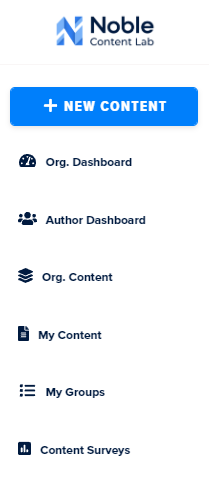
Step 2: View Surveys
Once on the dashboard, you’ll see all surveys for each content piece in the organization displayed in a sortable table format.
Each row represents feedback for a specific content item, with the table including important details such as submission date, respondent information (if available), and overall ratings.
To efficiently navigate this data, use the search function to quickly locate specific content pieces. You can also apply filters to narrow results by date range, rating score, or other parameters to focus on the most relevant feedback.
For reporting purposes, export options are available, allowing you to create comprehensive reports from this survey data for further analysis or sharing with stakeholders.
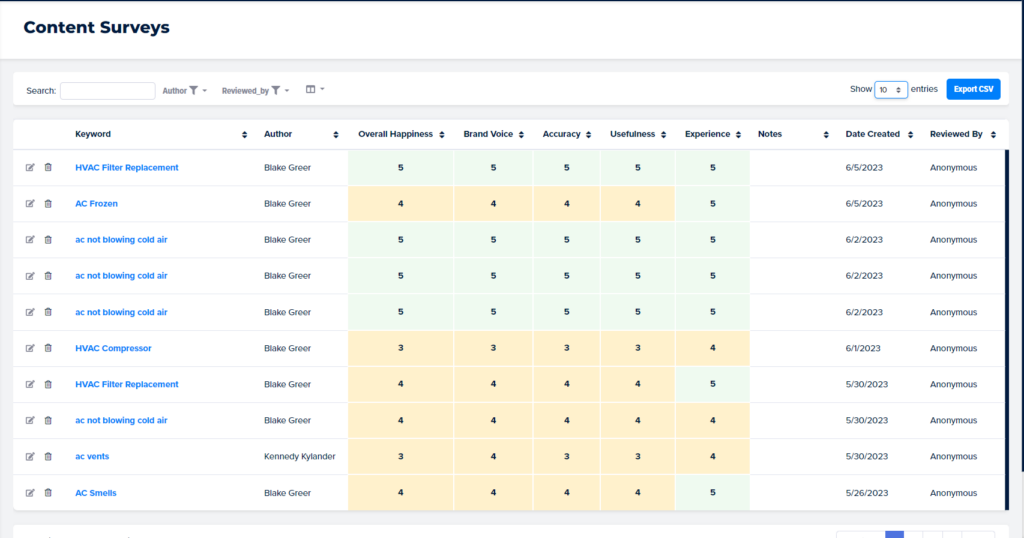
Method 2: Using the Content Editor Screen
This approach is perfect when you need to focus on survey feedback for a specific piece of content only. It provides a more targeted view of how a particular item is being received.
Step 1: Navigate to the Content List Page
In the left sidebar, click either “Org. Content” (to see all organizational content) or “My Content” (to see only content you’ve created).
The system will display a list of all available content pieces you have access to.
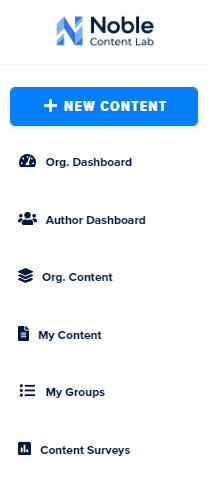
Step 2: Open the Desired Content in The Editor
Browse through the content list until you find the specific item you wish to review. Click on the title or the “Edit” button to open the content in the editor interface.
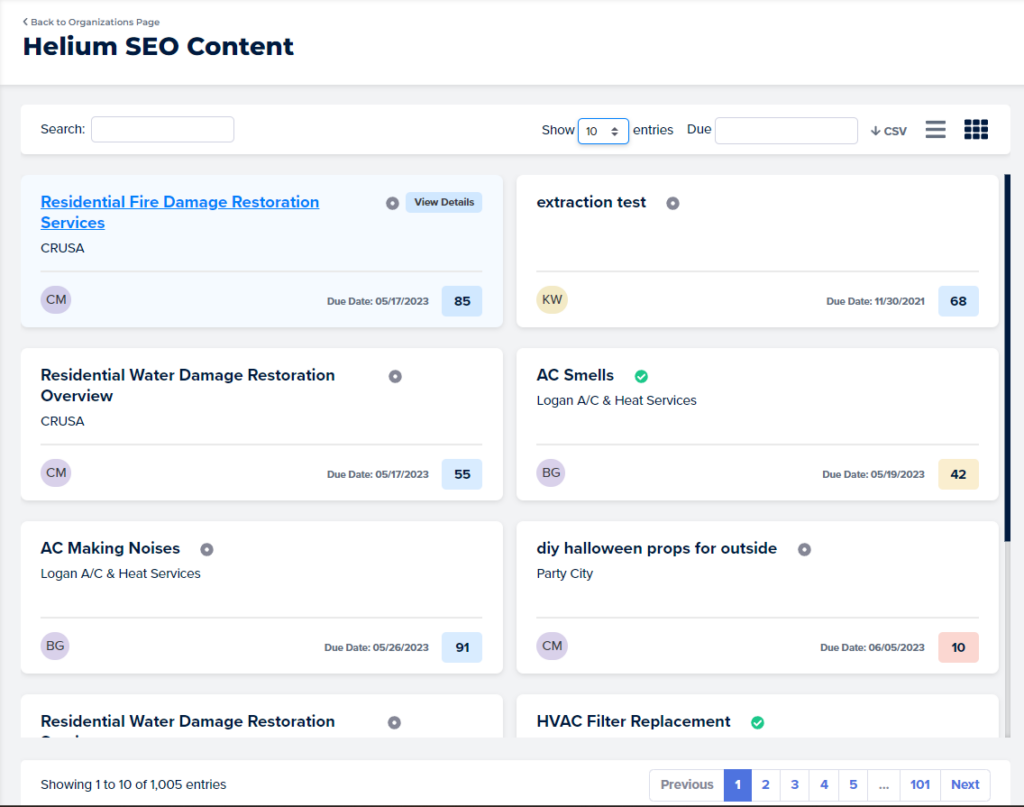
Step 3: Open Surveys Page For Content
At the top right corner of the editor interface, locate and click on the surveys icon (represented by a clipboard with checkmarks). This will open the surveys panel specifically for this content piece.
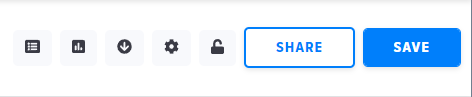
Step 4: View All Surveys For Specific Content
The survey panel provides a comprehensive view of all feedback submitted specifically for this content item.
Here you can examine individual responses in detail and review overall performance metrics that highlight patterns across multiple submissions.
To better organize this information, you can apply various filters to sort feedback by submission date, rating scores, or other relevant parameters. This focused approach allows you to identify precise areas for improvement, enabling you to make targeted enhancements based on direct user feedback for this particular piece of content.
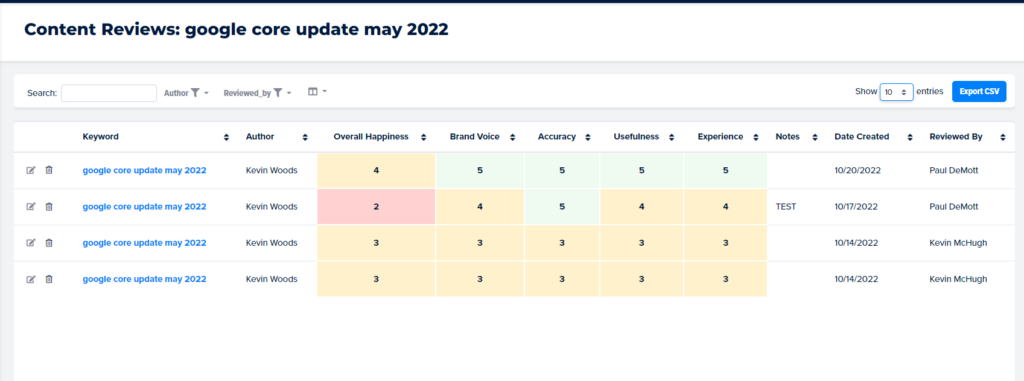
By mastering both methods, you’ll be able to efficiently monitor feedback at both the organizational and individual content levels, ensuring your materials continuously improve based on user input.