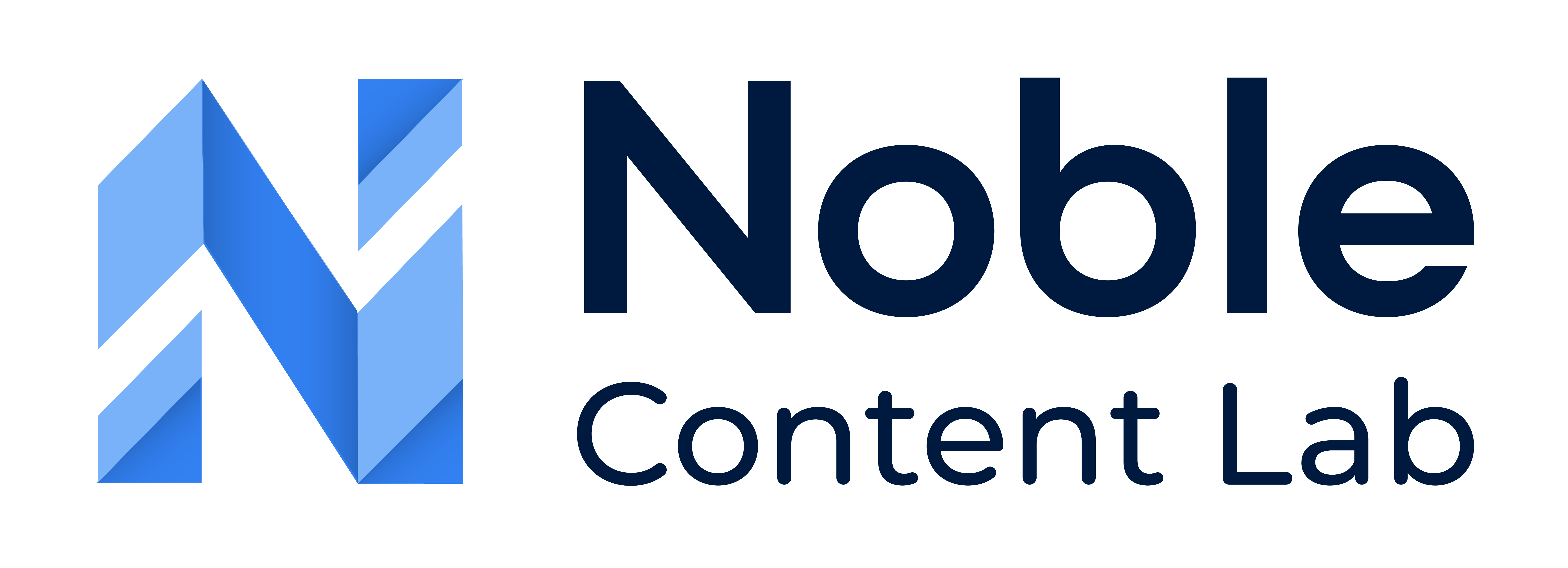Noble Content Lab’s Review Mode is designed to facilitate the content approval process by allowing users to share content with reviewers inside and outside their organization without requiring recipients to log in. This streamlined approach ensures seamless review and approval workflows across teams and external partners.
Accessing Content for Review
Content can be accessed through multiple pathways:
- Organization Content Page
- My Content Page
- Organization Dashboard
- Author Dashboard
- Email Notification
Initiating Review Mode
To put content into Review Mode:
- Navigate to your content
- Under the content status dropdown, select “Waiting Approval” to enter your content into review mode
- You can then proceed to share the content with reviewers
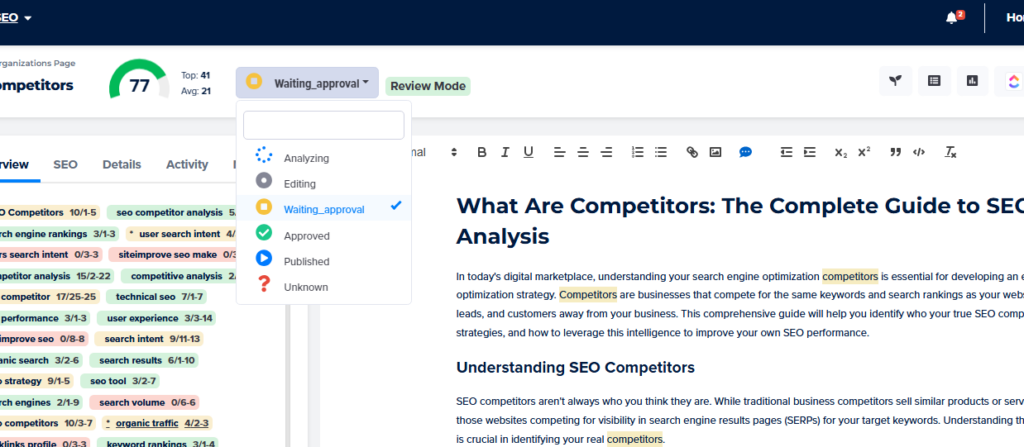
Share Link Functionality for Reviews
Generating a Review Share Link
- Navigate to the content in “Waiting Approval” status
- Locate the share button in the top-right corner of the screen
- Click the share button to initiate the sharing process
Review Permission Levels
When sharing content for review, users can determine appropriate access permissions:
- View-Only Link: Reviewers can only view the content without making changes, which is ideal for final approval reviews.
- Editable Link: Reviewers can both view and edit the content, suitable for collaborative review and revision.
Distributing the Review Link
After selecting the preferred permission level and copying the corresponding link to your clipboard, distribute the share link to intended reviewers through your preferred communication channel (email, messaging app, etc.).
Tracking Content in Review
Under the My Content dashboard, you will be able to see the content at each status, including those “Waiting for Approval” or in review.

Completing the Review Process
Once reviewers have completed their evaluation, they can change the content status to “Approved,” signifying the content has successfully passed the review process.
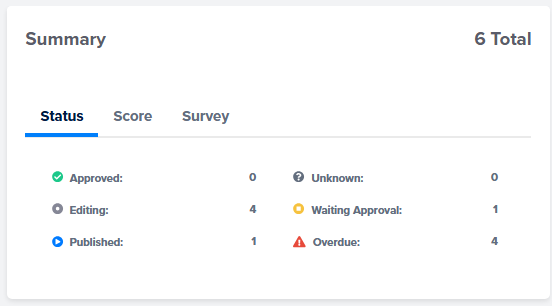
Best Practices for Review Mode
- Consider which permission level is appropriate for each reviewer based on their role.
- For sensitive information, use view-only links to prevent unauthorized modifications during review.
- Remember that review links don’t require authentication, so they should be shared securely.
- Periodically check which content items are still waiting for approval.
Collaborative Review Controls
Noble Content Lab implements a lock system to prevent conflicts during collaborative reviews:
- This feature gives content owners control over the review process when needed
- Only one reviewer can edit the content at a time
- All other reviewers will be automatically placed in view-only mode until the active editor saves their work
- Content owners have the option to unlock the content, which will remove the current reviewer’s access to make changes.