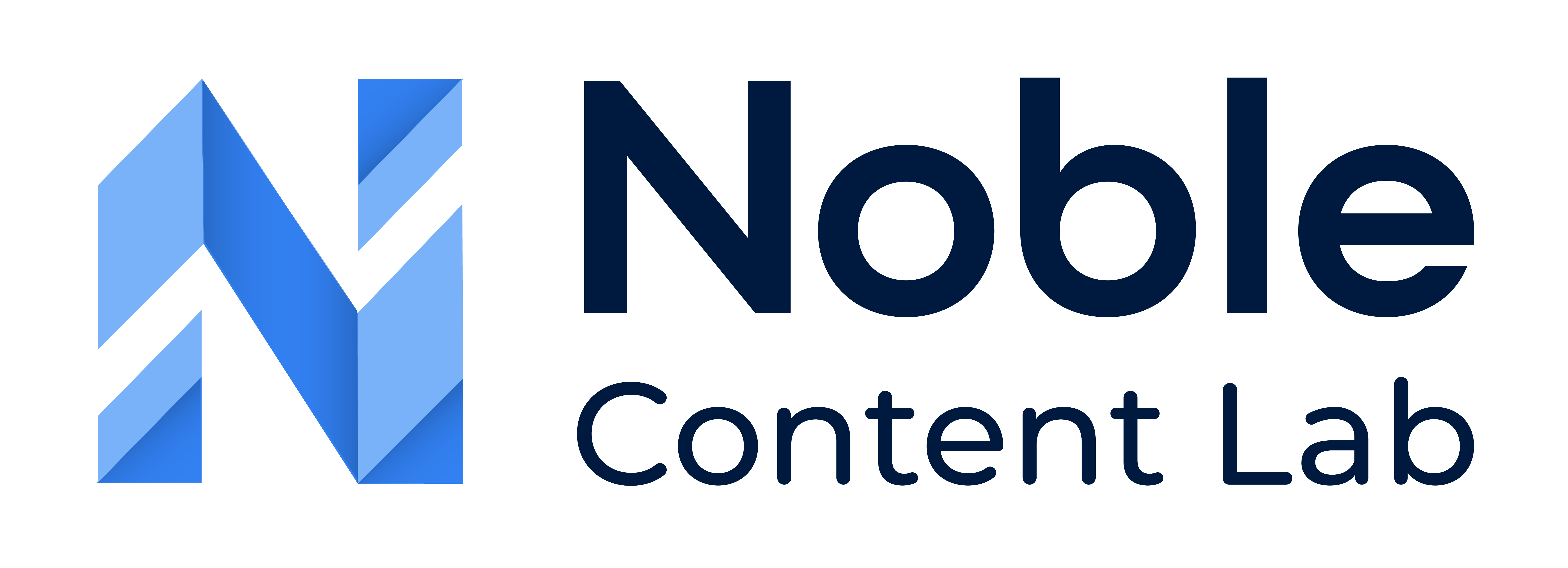The Noble Content Lab features an email notification system designed to keep authors informed about changes to their content. By default, the system automatically sends notifications for key content updates, ensuring authors stay up-to-date with their assignments and any modifications made by other users.
Types of Email Notifications
All notification settings are enabled by default and include:
Content Assignment Notifications
- Notifications include direct links to the assigned content
- Receive alerts when you are assigned new content
- Includes details about the content type and assignment date
Status Change Notifications
- Stay informed about content approvals, rejections, or requests for revision
- Get notified when the status of your assigned content changes
- Track content progression through different workflow stages
Due Date Notifications
- Includes both the original and updated due dates for reference
- Receive alerts when due dates are modified for your assigned content
- Helps you manage deadlines and prioritize work effectively
How Do I Turn Email Notifications Off Or On?
Step 1: Navigate To Account Settings
Click your profile icon at the top right corner of the Noble interface. Then, select “Manage Account” from the dropdown menu.
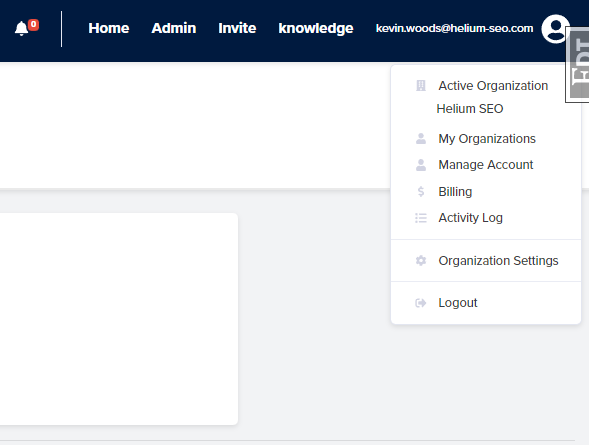
Step 2: Navigate to Email Notifications
Navigate to the “Email Notifications” tab in Account Settings. You’ll see all available notification types listed with checkboxes. Check the boxes to enable notifications or uncheck to disable them. Click the “Update” button to save your preferences.

Additional Notes
- All notification settings are enabled by default for new accounts
- Changes to notification preferences take effect immediately
- You can modify your settings at any time
- The system will confirm successful updates to your preferences
Best Practices
Review your notification settings regularly to ensure they match your workflow needs. While customizable, we recommend keeping critical notifications enabled to avoid missing important updates. Experiment with different notification combinations to find the balance between staying informed and maintaining focus.