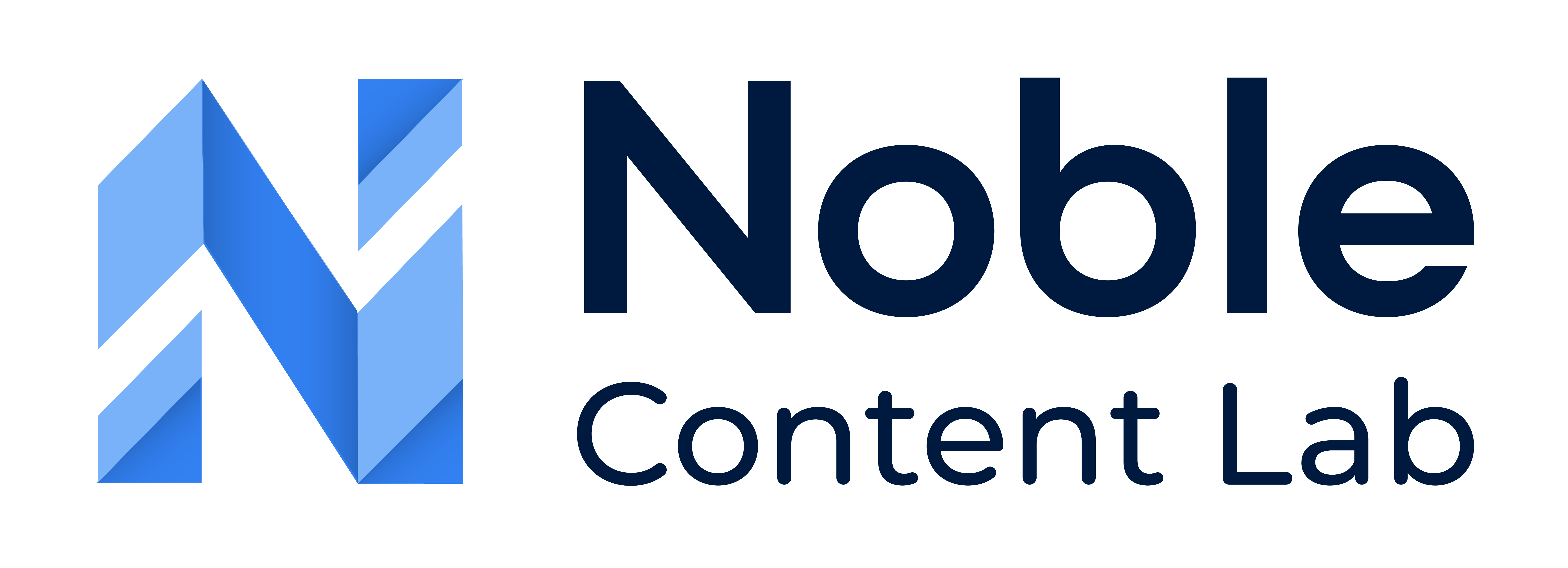Groups are a great way to organize who or what content is being written for. An example would be to create a group for each client that content will be written for in Noble. Another example would be to group content into different styles of content.
Each Group can have a Writing Style Guide saved to them. This guide can then be used to help generate content in the group with the style defined in the Group’s Style Guide.
Groups are easy to create and there is no limit to the number of groups you can create in Noble.
How To View All Groups and Content In A Group?
Step 1: Navigate To The Groups List Page
In the left-side navigation bar, there is a link labeled “My Groups”. Clicking “My Groups” will take the user to a page that lists all groups for the organization.
Step 2: View the List of All Groups In The Organization
The user will see a table that lists all of the groups in an organization.
Use any filters as needed to find a group or groups.
Step 3: View All Content For a Specific Group
Find the group you would like to view all the content.
Click the name of the group
A list of all the content in the select group will show in cards or a table.
Use filters as needed to find content or contents
How To Add A New Group
NOTE: This is ONLY available for logged-in users
Method 1: From Groups List Page
Step 1: Navigate To The Groups List Page
In the left-side navigation bar, there is a link labeled “My Groups”. Clicking “My Groups” will take the user to a page that lists all groups for the organization.
Step 2: Navigate To The New Group Form
Click the “Create Group” button in the top right corner
Step 3: Fill Out Add Group Form
Enter the new desired name for the new group
Paste in About page(s) into the Brand Example field. Then press generate. The Writing Style Guide should be filled out based on the Brand Example field. Or you may fill out the Writing Style Guide manually if you already know the data.
Click submit
Method 2: From Content Editor Page
Step 1: Navigate To Editor Of Content
Navigate to the editor of Content
Step 2: Navigate To The Details Tab
Navigate to the details tab on the left card.
Step 3: Click Add Group Icon
Click the plus icon to the right of the Group dropdown
Step 4: Fill Out Add Group Form
Enter the new desired name for the new group
Paste in About page(s) into the Brand Example field. Then press generate. The Writing Style Guide should be filled out based on the Brand Example field. Or you may fill out the Writing Style Guide manually if you already know the data.
Click submit