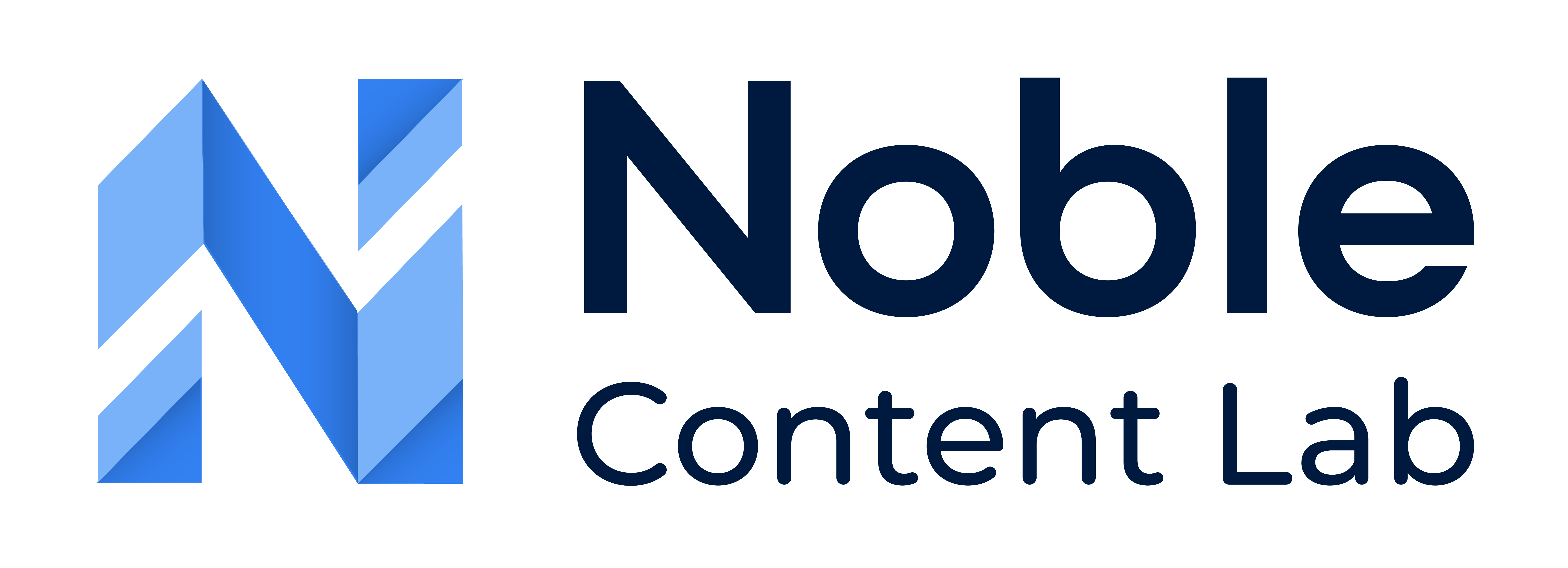Step 1: Navigate To Account Settings
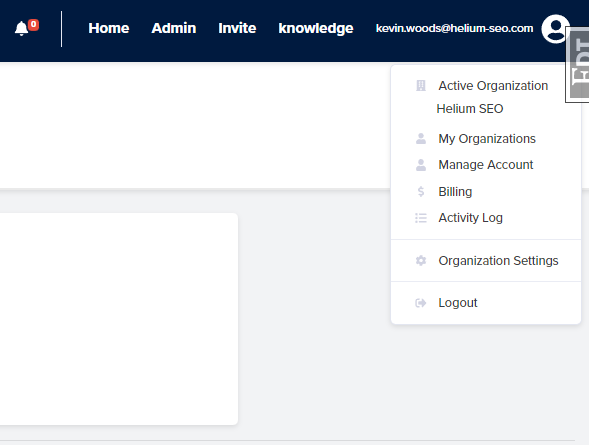
Click on the user name in the top right corner and a dropdown will open
Click the Manage Account
Step 2: Navigate To The Password Tab
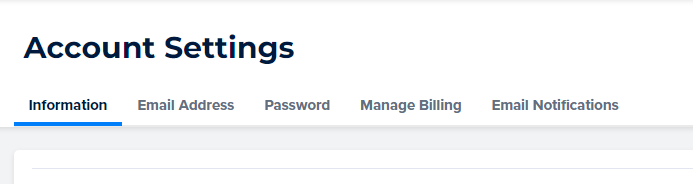
In the top taps of the Account Settings page, will be the Password
Click the Password tab
Step 3: Fill Out The Form
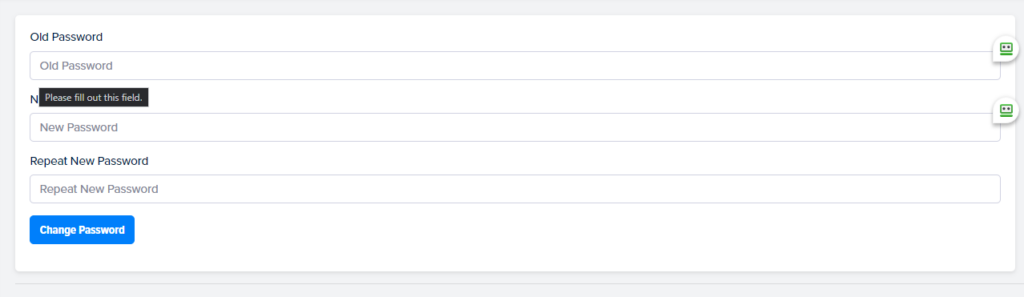
Enter old password
Enter the new desired password twice
Step 4: Submit The Form
Once the form is filled out click the Change Password button.
You should now have an updated email address with Noble!