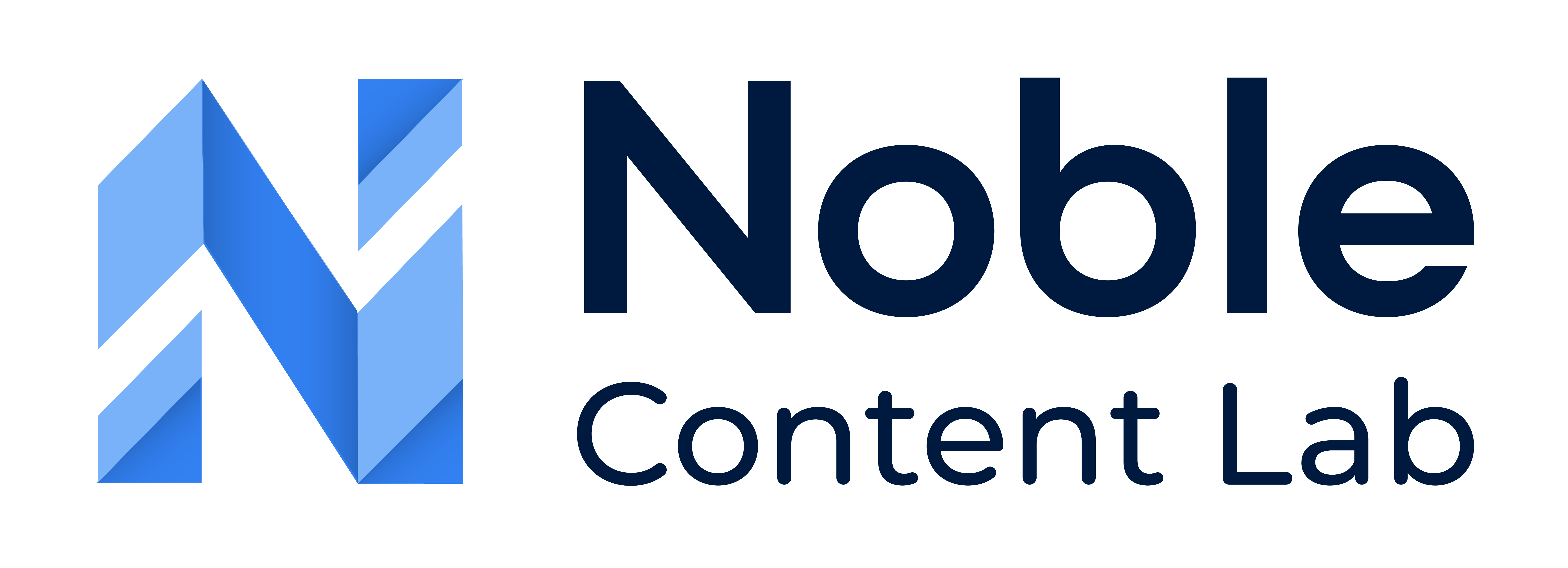What is A Content Score?
Content Score is a quality metric ranging from 1-100 that evaluates your content’s quality and relevance. It provides an objective way to measure both your Noble Content Lab’s content and competitor content, making comparisons straightforward.
Main Content’s Score
Your content receives a primary score calculated from multiple factors. This main score appears in the top menu bar next to your keyword and is displayed as a progress gauge.
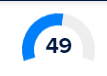
Main Score Breakdown
To see a detailed breakdown of your score, click on the Main Score gauge to open the “Content Score Card,” which includes:
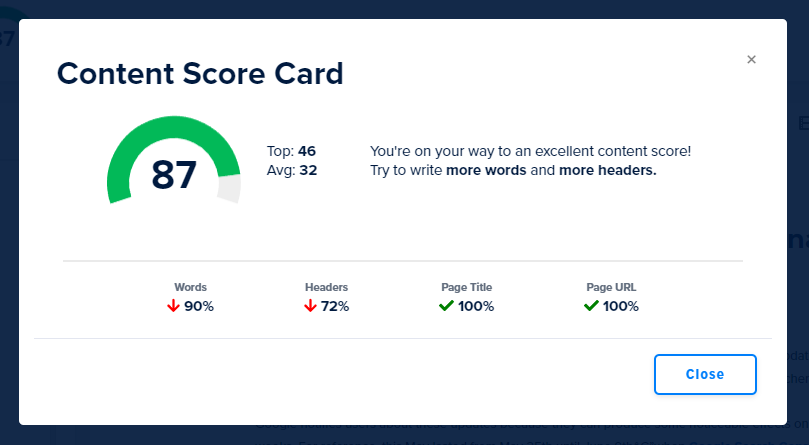
- Main Score: Your content’s overall rating
- Top Competitor Score: Highest score among enabled competitors
- Average Competitor Score: Mean score across all enabled competitors
- Improvement Suggestions: Specific recommendations to enhance your score
- Words: Total word count (factored into your overall score)
- Headers: Number of headers used (factored into your overall score)
- Page Title: Whether your keyword appears in the title (factored into your overall score)
- Page URL: Whether your keyword appears in the URL (factored into your overall score)
Status Indicators
The Content Score Card uses these icons to show the status of each element:
- ↑ Up Arrow: Element exceeds the optimal usage range
- ↓ Down Arrow: Element falls below the optimal usage range
- ❌ X: Requirement not met at all
- ✓ Check Mark: Element meets optimal requirements
Competitor’s Content Score
Noble scores competitor content using the same methodology, allowing for direct comparisons. To view all competitor scores, go to “Settings” → “Competition” tab. Note that scores only display for enabled competitors; disabled competitors show a score of zero.
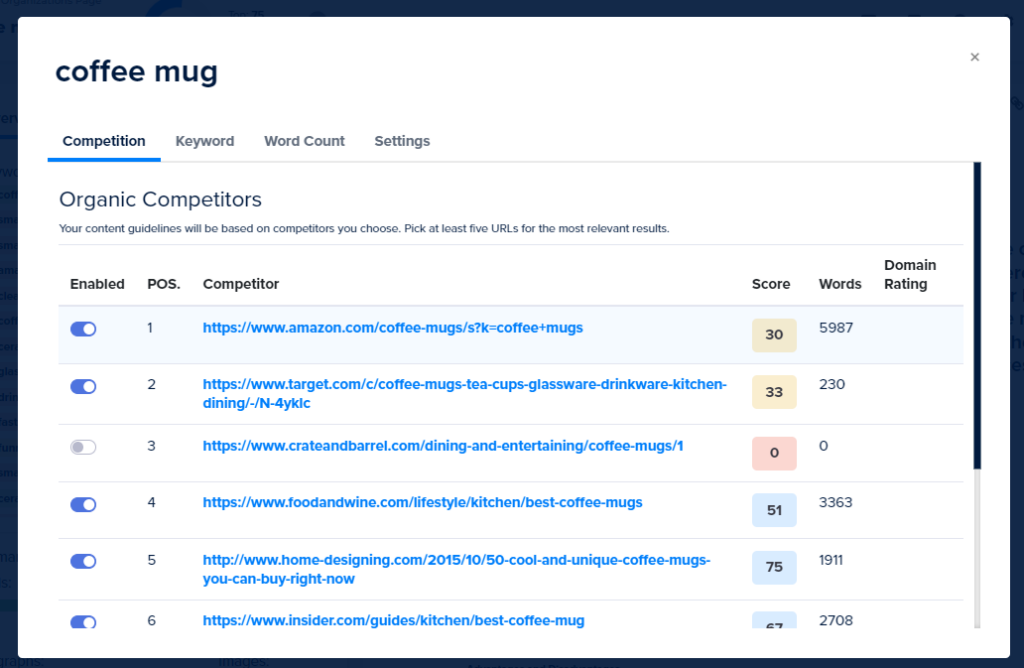
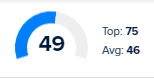
Top and Average Competitor Scores
Noble Content Lab highlights:
- Top Competitor Score: The highest score among all enabled competitors
- Average Competitor Score: The mean score across all enabled competitors
Both metrics appear on the main editor page and in the Content Score Card for quick reference.