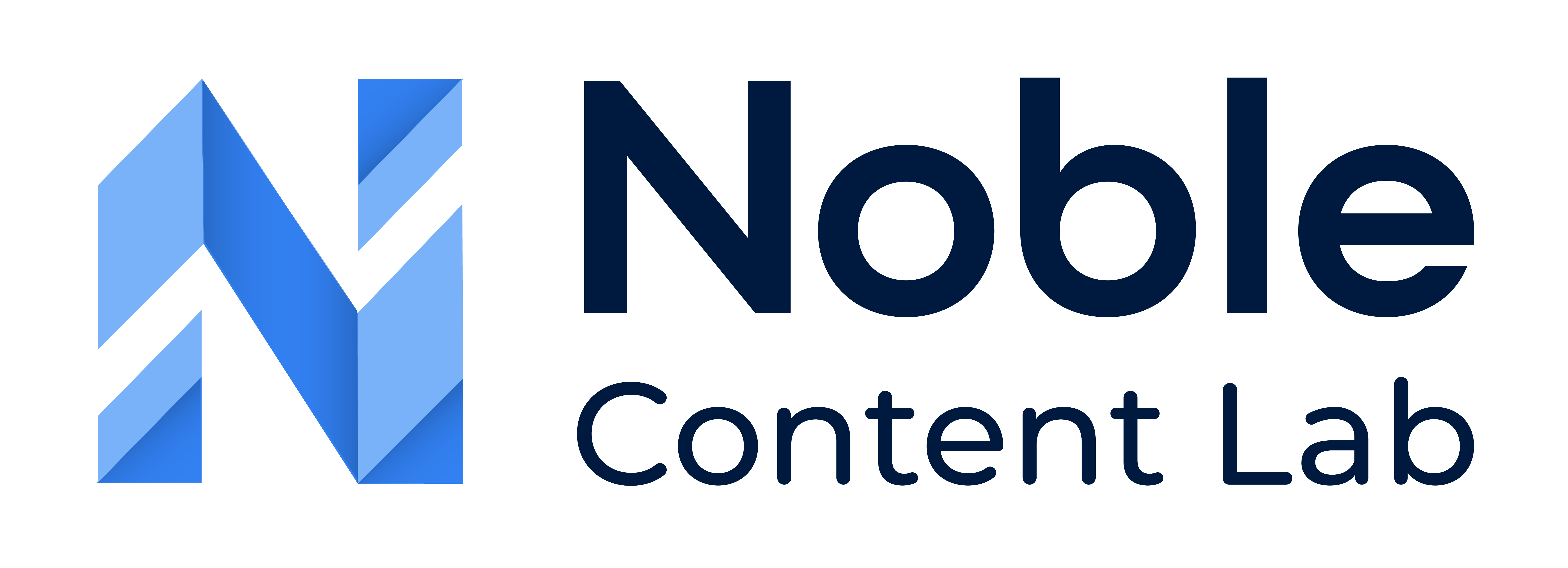Why Am I Seeing an Error Screen?
If you’re experiencing difficulties logging into Noble Content Lab and seeing an error screen, clearing your browser’s cache and cookies is the most common solution. This helps resolve many login issues by removing outdated or corrupted data that might interfere with the authentication process.
How to Clear Cache and Cookies
Below are step-by-step instructions for clearing cache and cookies on various browsers and platforms.
Google Chrome
Desktop (Windows, Mac, Linux)
- Click the three dots (⋮) in the top-right corner of Chrome
- Select Settings
- Click on Privacy and Security in the left sidebar
- Select Clear browsing data
- Set the time range to All-time
- Check the boxes for Cookies and other site data and Cached images and files.
- Click Clear data
- Try logging into Noble Content Lab again
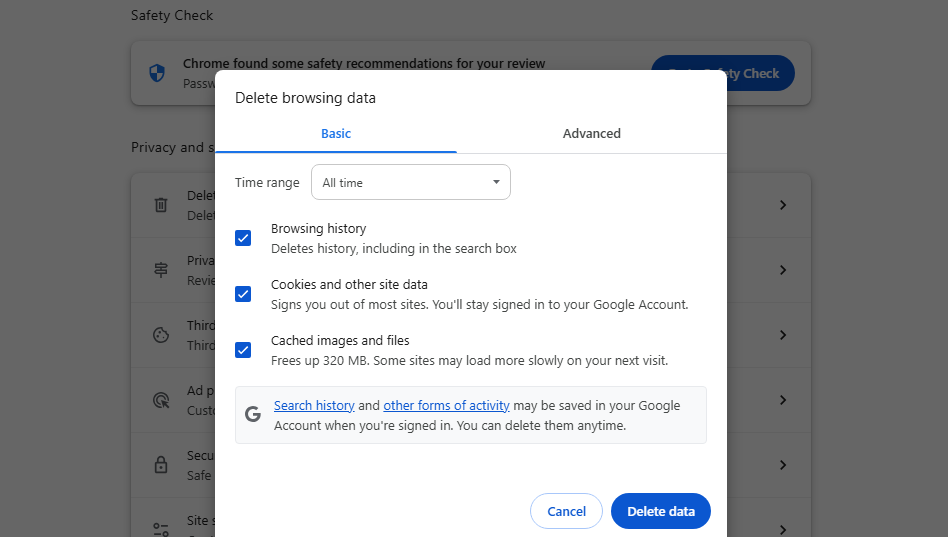
Safari
Desktop (Mac)
- Click Safari in the top menu bar
- Select Settings (or Preferences in older versions)
- Go to the Privacy tab
- Click Manage Website Data
- Click Remove All
- Confirm by clicking Remove Now
- Return to the Advanced tab
- Check the box at the bottom that says Show Develop menu in the menu bar
- Click on the Develop menu that appears in the top menu bar
- Select Empty Caches
- Try logging into Noble Content Lab again
Microsoft Edge
Desktop (Windows, Mac)
- Click the three dots (⋯) in the top-right corner
- Select Settings
- Click on Privacy, search, and services in the left sidebar
- Under Clear browsing data, click Choose what to clear
- Set the time range to All-time
- Check the boxes for Cookies and other site data and Cached images and files.
- Click Clear now
- Try logging into Noble Content Lab again
Firefox
Desktop (Windows, Mac, Linux)
- Click the three lines (☰) in the top-right corner
- Select Settings
- Click on Privacy & Security in the left sidebar
- Scroll down to Cookies and Site Data
- Click Clear Data
- Ensure both Cookies and Site Data and Cached Web Content are checked
- Click Clear
- Try logging into Noble Content Lab again
Additional Troubleshooting Tips
If clearing your cache and cookies doesn’t resolve the login issue, try these additional steps:
- Try Incognito/Private Browsing Mode: Open an incognito or private browsing window and attempt to log in.
- How to Access Incognito/Private Browsing:
- Google Chrome:
- Desktop: Click the three dots (⋮) in the top-right corner and select “New Incognito Window” or press Ctrl+Shift+N (Windows/Linux) or Command+Shift+N (Mac)
- Mobile: Tap the three dots (⋮), then tap “New Incognito tab”
- Safari:
- Desktop: Click “File” in the menu bar and select “New Private Window” or press Shift+Command+N
- Mobile (iOS): Tap the tabs icon (two squares) at the bottom, then tap “Private,” then tap the “+” to open a new private tab
- Microsoft Edge:
- Desktop: Click the three dots (⋯) in the top-right corner and select “New InPrivate window” or press Ctrl+Shift+N
- Mobile: Tap the three dots (⋯), then tap “New InPrivate tab”
- Firefox:
- Desktop: Click the three lines (☰) in the top-right corner and select “New Private Window” or press Ctrl+Shift+P (Windows/Linux) or Command+Shift+P (Mac)
- Mobile: Tap the three dots (⋯) or tabs icon, then tap the mask icon to open a private browsing tab
- Google Chrome:
- How to Access Incognito/Private Browsing:
- Update Your Browser: Make sure you’re using the latest version of your browser.
- Disable Browser Extensions: Temporarily disable browser extensions or add-ons that might be interfering with the login process.
- Try a Different Browser: If you continue to experience issues, try accessing Noble Content Lab using a different browser.
- Check Your Internet Connection: Ensure you have a stable internet connection.
Still Having Issues?
If you’ve tried all the above steps and are still experiencing login problems, please contact our support team:
- Email: support@nobleseo.io
When contacting support, please provide:
- The error message you’re seeing
- The browser and device you’re using
- The steps you’ve already taken to troubleshoot
Our team is dedicated to helping you access Noble Content Lab as quickly as possible.